Sign a Task and Upload Attachments
This section will explain how to upload attachments during signing a task. The following steps assume that the task owner also requests OTP verification. If no verification is required, please remove verify_info from the request body.
1. Request Sign a Task API
When requesting the Sign a Task API, include the attachment_infos fields and set the uploaded parameter to false to indicate that the attachment has not yet been uploaded.
Additionally, make sure to include the verify_info as described in the Read a Task with OTP Verification section, if identity verification is required.
The request body should be structured as follows:
{
"sign_infos": [
{
"field_object_id": "DottedSignAPI_gwf793298fgh8",
"field_type": "textfield",
"field_value": "My Name"
},
{
"field_object_id": "DottedSignAPI_902j3d0hf92fd2",
"field_type": "signature",
"field_value": "555",
"field_value_type": "signature"
}
],
"attachment_infos": [
{
"attachment_id": "attachment_1688_1",
"attachment_type": "png",
"uploaded": "false"
},
{
"attachment_id": "attachment_1688_2",
"attachment_type": "pdf",
"uploaded": "false"
}
],
"verify_info": {
"uuid": "138bdac7-1e81-4662-be08-de68a8346a95",
"verify_data": "123123"
}
}2. Retrieve the Attachment Upload Links from attachment_not_ready Error
attachment_not_ready Error{
"error_code": 400051,
"error_message": "attachment not ready: attachment_not_ready",
"error_key": "attachment_not_ready",
"attachment_upload_link": {
"attachment_49417_1": {
"mission_id": 228629,
"upload_link": "https://dotted-sign.s3-accelerate.amazonaws.com/xxxxxx"
},
"attachment_49417_2": {
"mission_id": 228630,
"upload_link": "https://dotted-sign.s3-accelerate.amazonaws.com/xxxxxx"
}
},
"identity_verify_token": "eyJhbGciOiJIUzUxMiJ9.eyJzdGFnZV90eXBlIjoiU2lnblN0YWdlIiwic3RhZ2VfaWQiOjQ5NDE3LCJ2ZXJpZnlfZm9yIjoiaWRlbnRpdHlfdmVyaWZ5IiwiY2xpZW50Ijoid2ViIiwiaXBfYWRkcmVzcyI6IjI0MDI6NzUwMDphNWY6ZDUzOmU5MmE6Njg4NTo2OGIxOjM2YzYiLCJ3b3JrX2lkIjoiZTNiNjQ2YjBhYTU1ZTJmOWJkMjc0ZDFlZDU2ZjQxY2Y2OTY5ZjU4Y2Y1OWE5NGIyYjc5ZjM1NDE2YmFlODg2MyIsInZlcmlmeV9hdCI6MTcxOTc2NTc2NSwidmVyaWZ5X3NvdXJjZSI6eyJFbWFpbCI6InJ5YW4ubGluK2d1ZXN0QGtkYW5tb2JpbGUuY29tIn0sInZlcmlmeV9vY2Nhc3Npb24iOiJzaWduIiwiZXhwaXJlZF9hdCI6MTcxOTc5NDU2NX0.ClQ2DWUIc2dmVVnnHUZKNhWkiJNoG9J3bLx2SxcgKcBcqmXAOq7cjjNFGMnq1u-xmnPwUeJU9HWasWxdavTxbQ"
}3. Upload Attachments
Use the upload links (PUT method) and include the file (binary) in the request body to upload the respective attachment files.
For example:
curl -X PUT -H "Content-Type: application/pdf" --upload-file file.pdf https://dotted-sign.s3-accelerate.amazonaws.com/xxxxxxxxxx
NoticeThe
Content-Typeheader is required when uploading attachments. DottedSign will reject and delete files with unsupported or incorrect content types.
4. Complete Signing a Task
Use the same request body as in the second step, but set the uploaded parameter to true. Then, request the Sign a Task API again to complete the signing process for this stage.
Note: Signing tasks that involve uploading attachments will be completed asynchronously.
Updated 4 days ago