Create a Task from Scratch
The Create a Task API allows for comprehensive task customization but its complexity may pose challenges for beginners. Therefore, this document provides explanations beyond the API documentation, including illustrations that compare parameters with their corresponding web functionalities.
Mapping with UI
In DottedSign, creating a task through the web interface includes multiple steps, each containing several configurable segments. Each segment correlates with different API parameters. The commonly used settings are organized in the following table for clarity. For guidance on using the web interface, please refer to our DottedSign Support for more detailed illustrations.
| Parameter | Web Segment |
|---|---|
base64_file, template_idfile_mission_id | 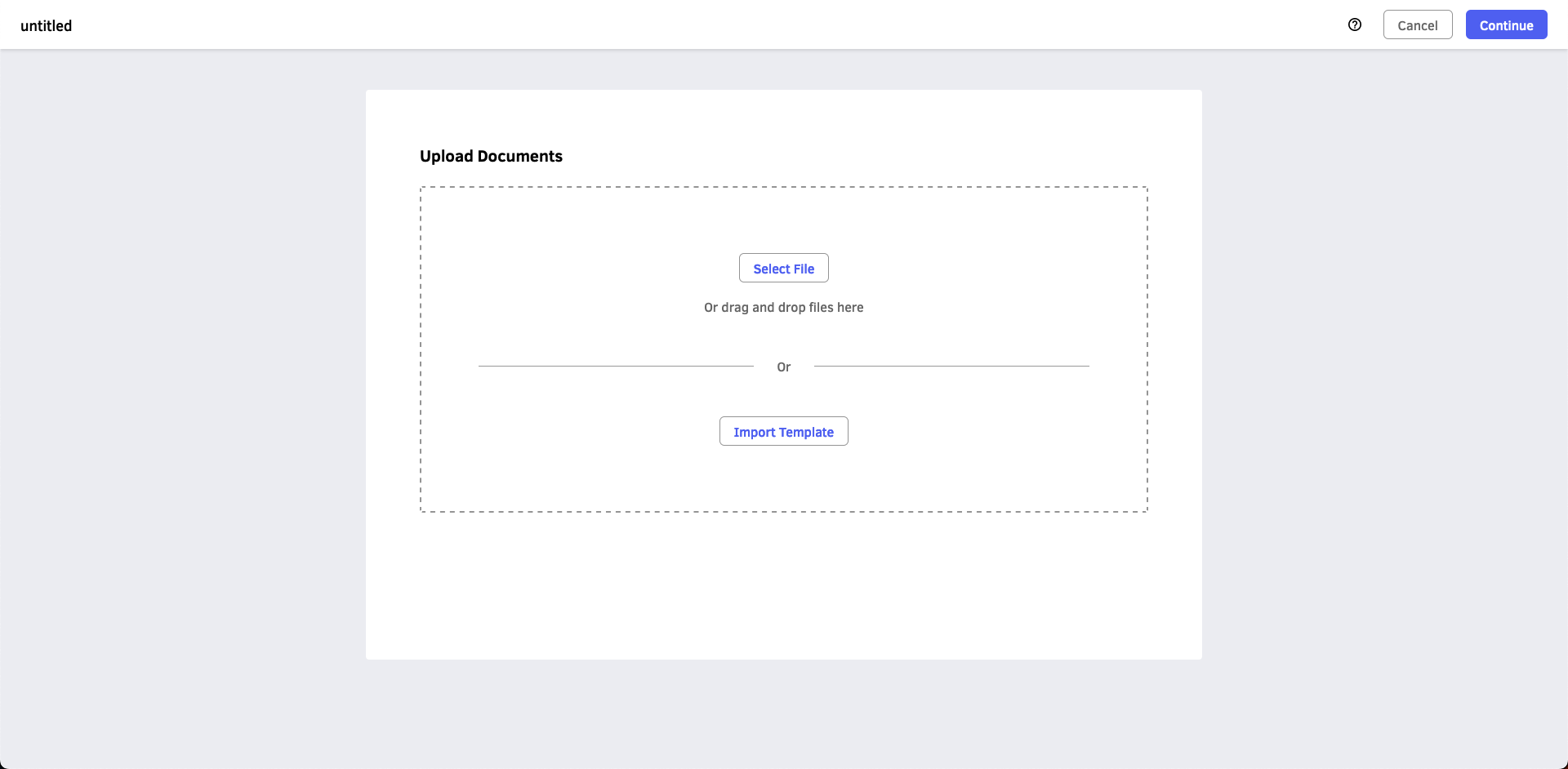 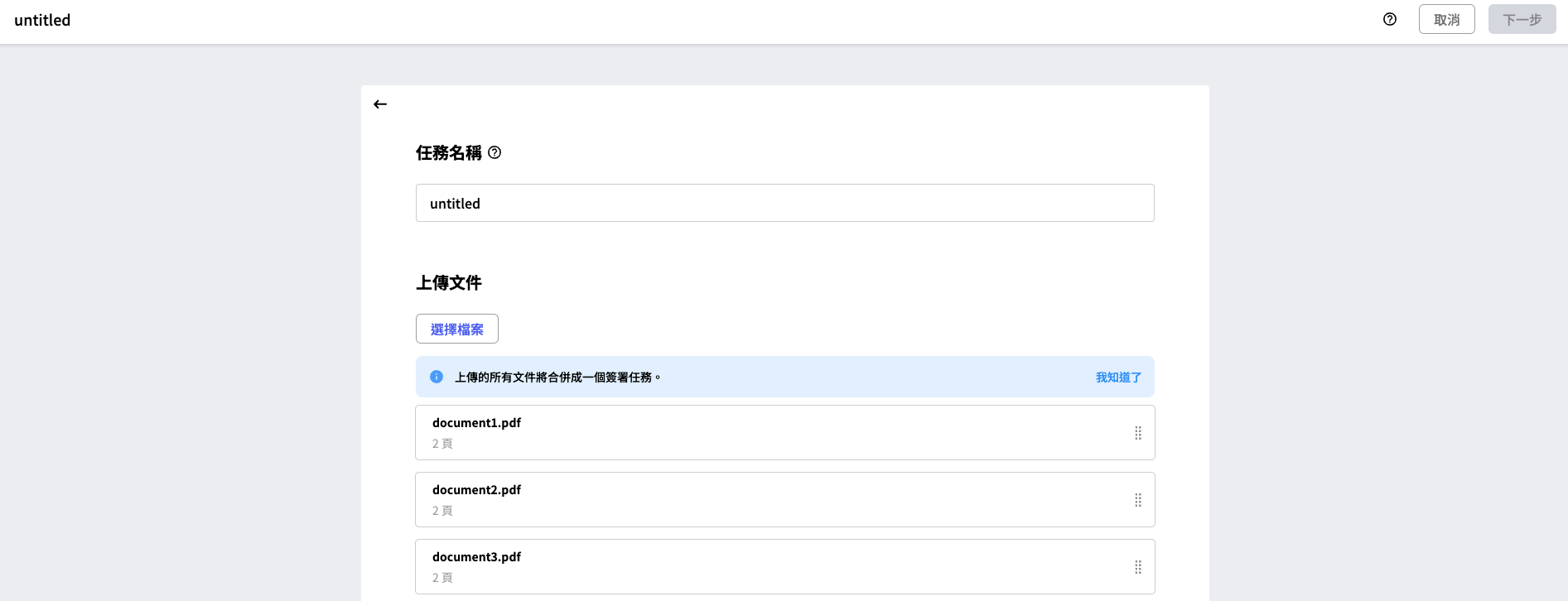 |
stages[].name and stages[].email | 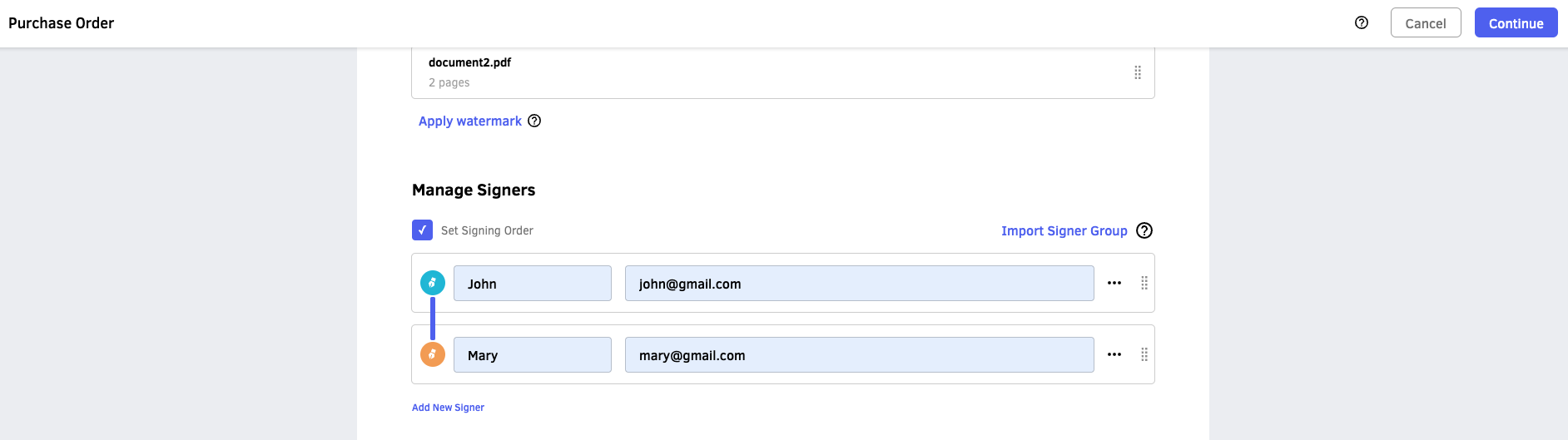 |
stages[].field_settings | 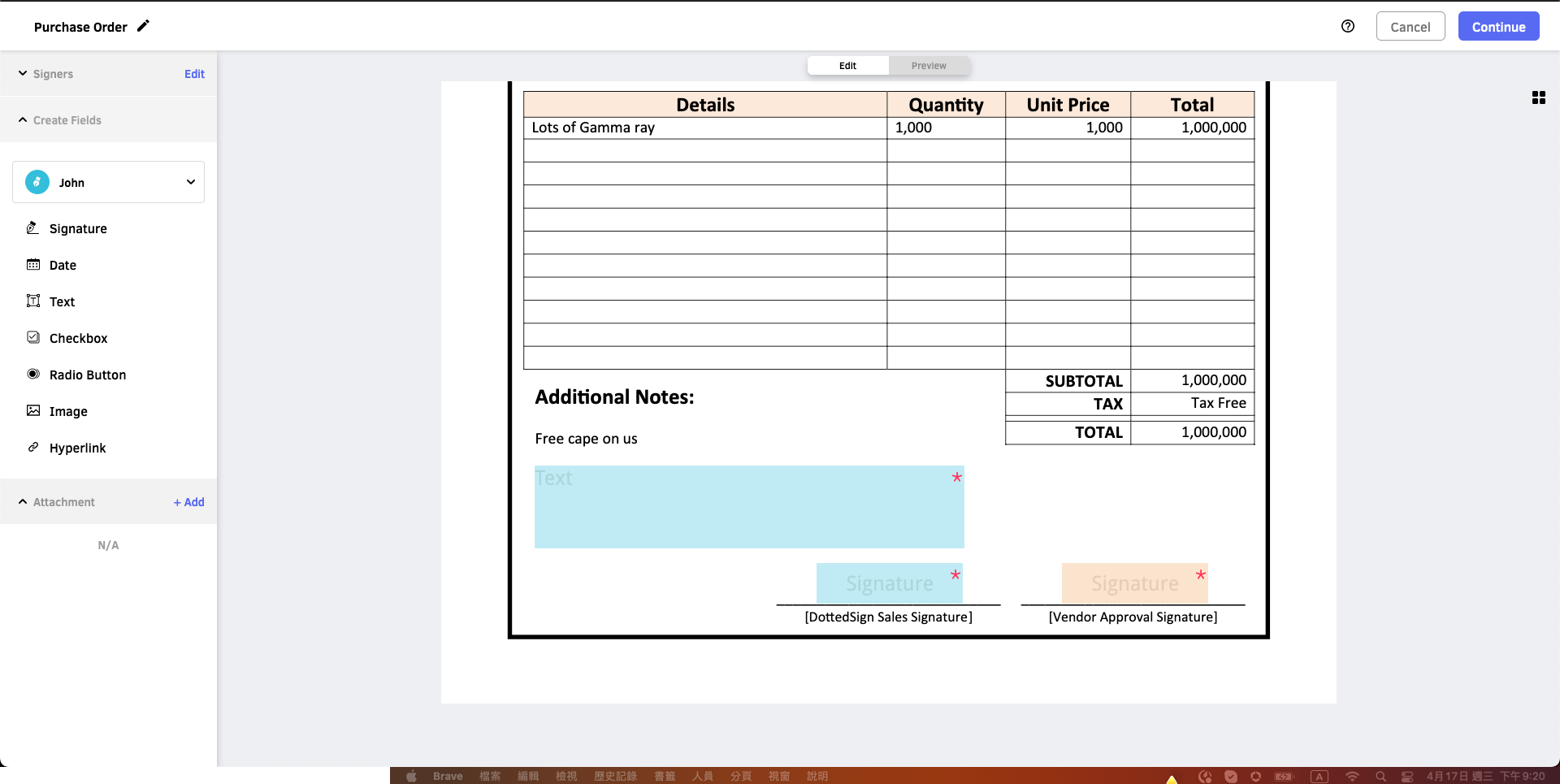 |
stages[].field_settings[].options | 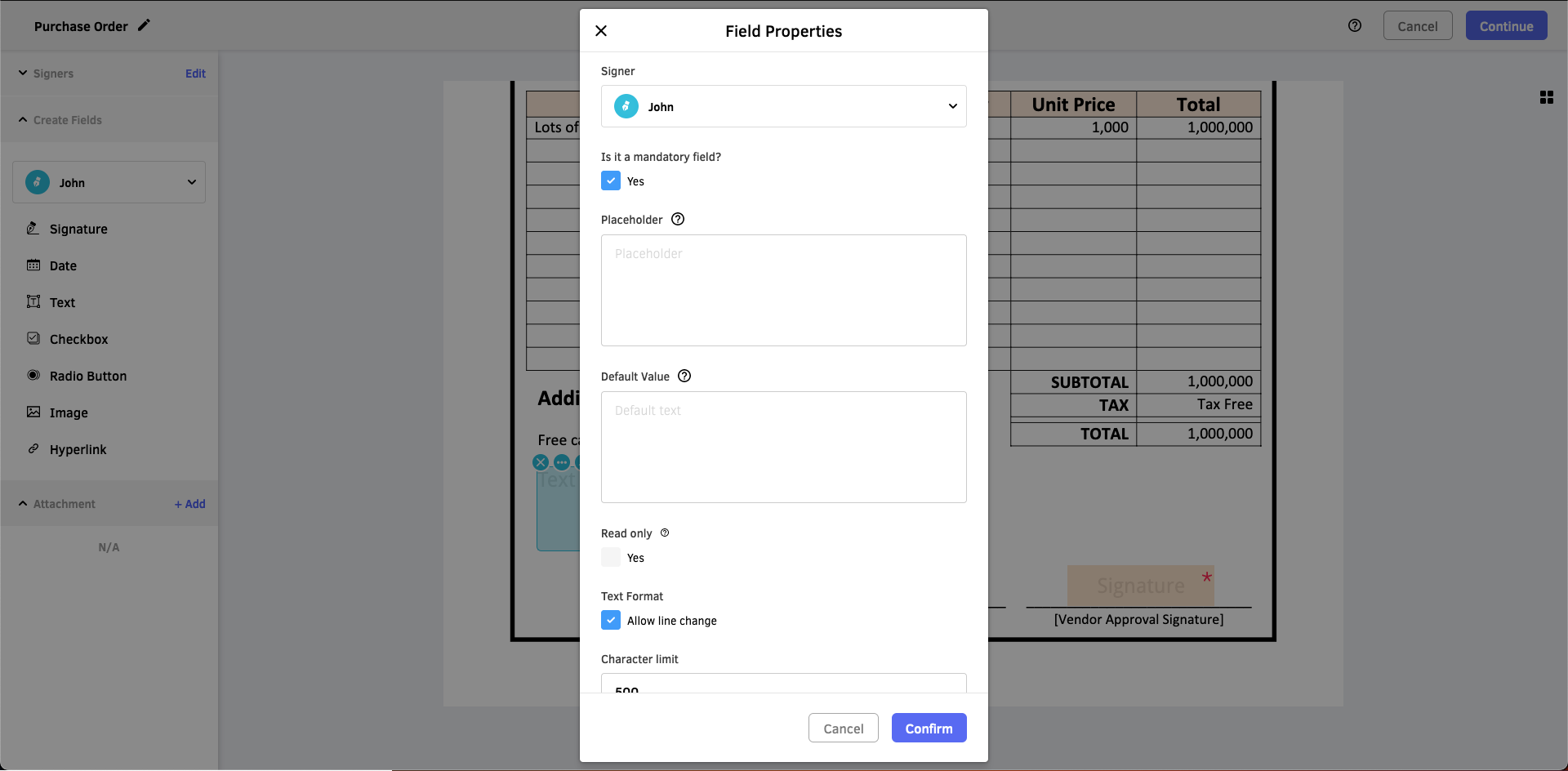 |
stages[].stage_setting | 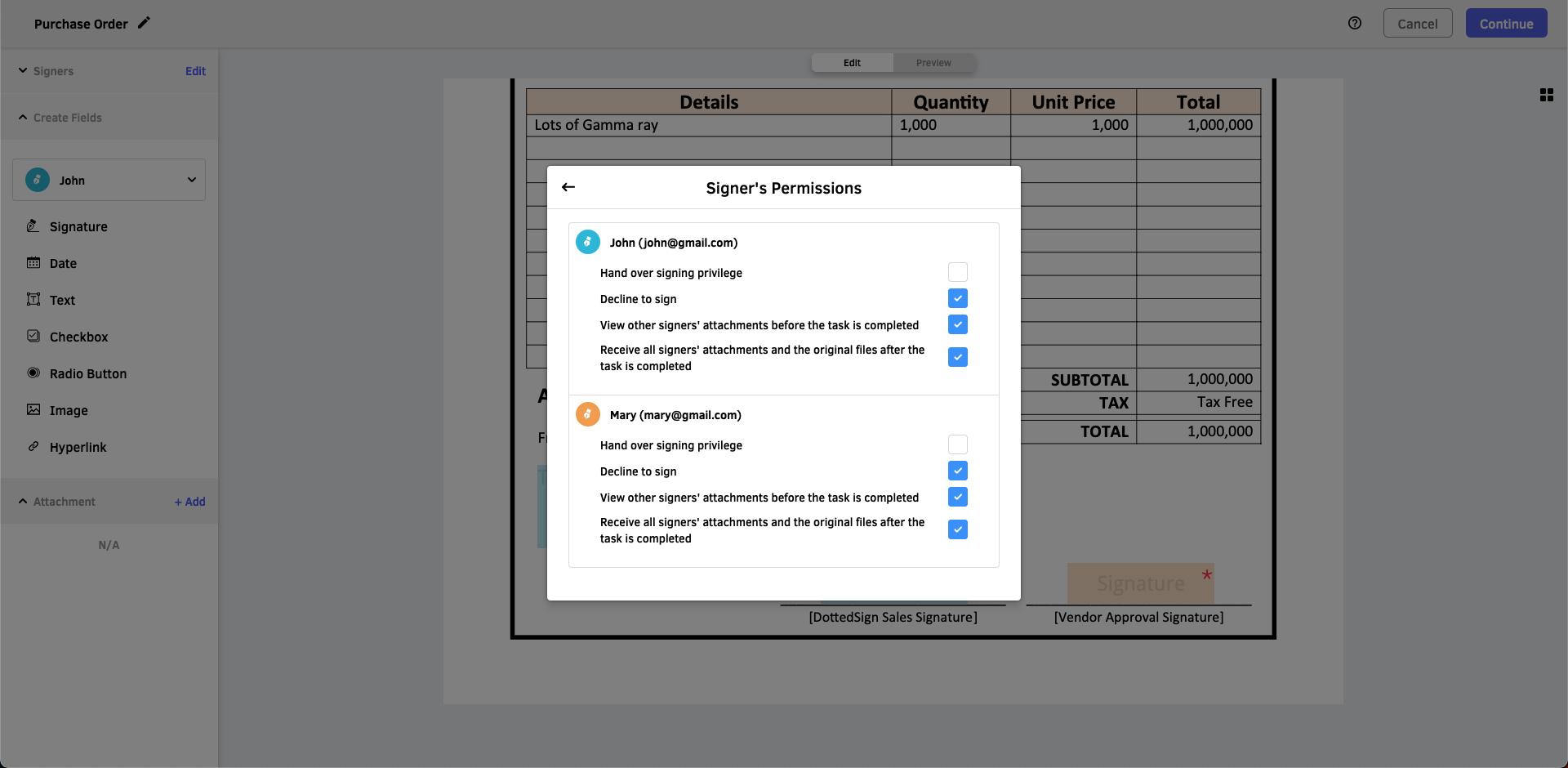 |
stages[].verify_methods | 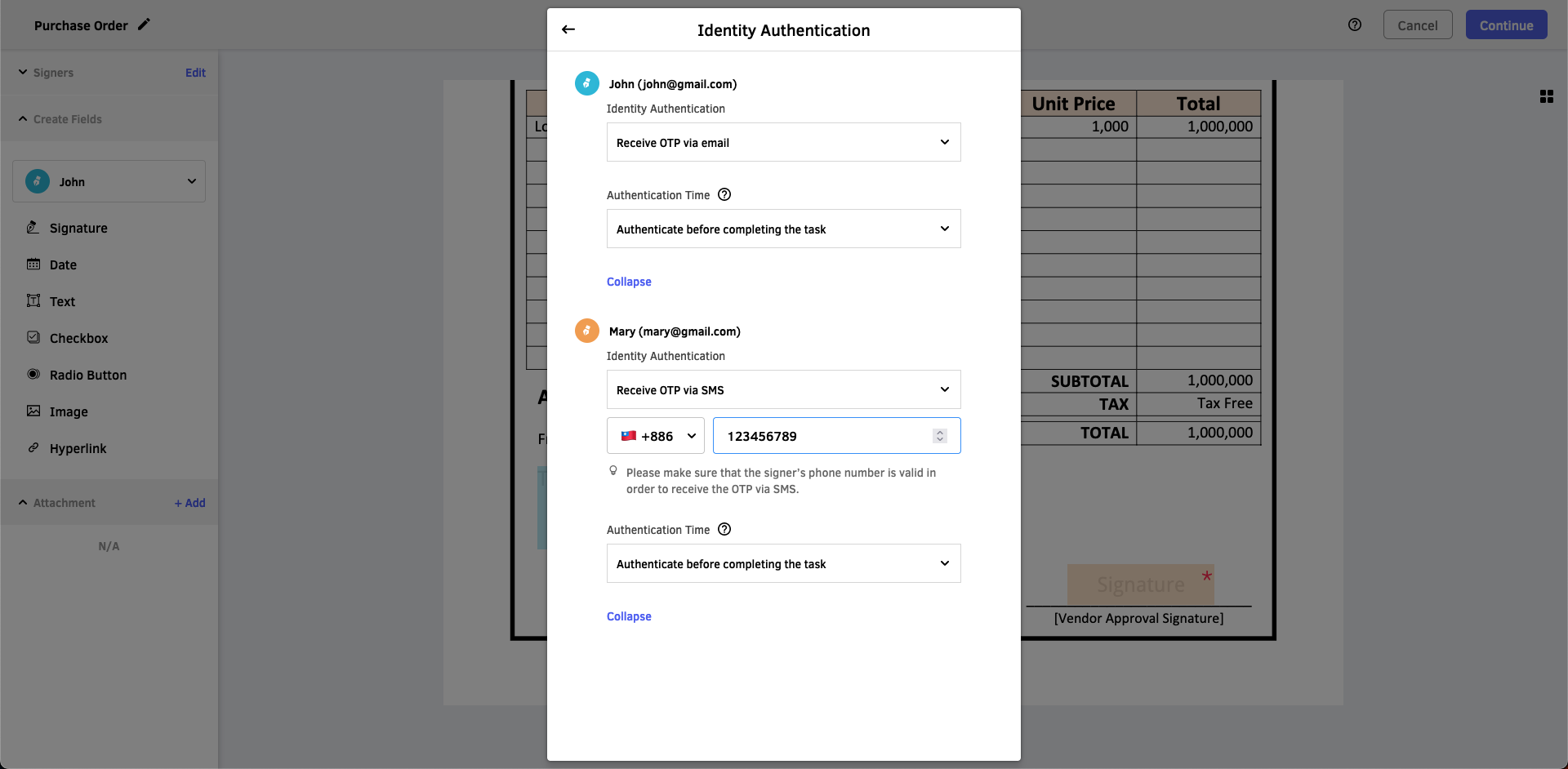 |
task_setting | 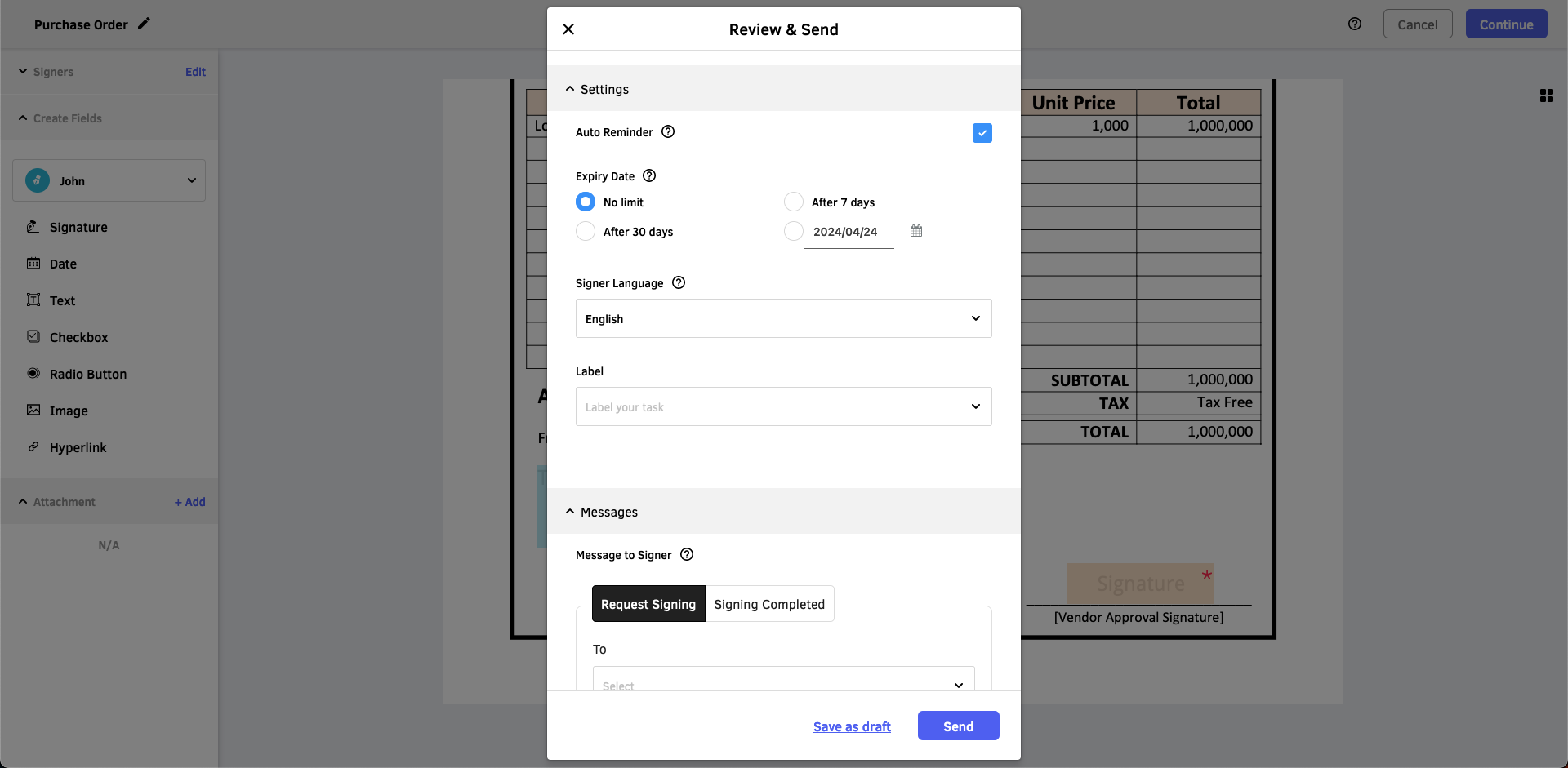 |
NoticeThe correlation between parameters and the interface is for reference only and may vary slightly with version updates.
Create with Multiple PDF Files
If users want to merge multiple PDF files to create a task, they must first initiate a FileMission using the Create a File Mission API. Subsequently, they can upload the PDF files through the upload link in the API response. The response is as follows:
{
"data": {
"file_mission_id": 123,
"status": "file_uploading",
"files": [
{
"status": "active",
"file_object_id": "DottedSignAPI_File_95ff4049-0eb6-456e-81bc-07d0d2df1b51",
"file_name": "paper",
"upload_link": "https://dotted-sign-dev.s3-accelerate.amazonaws.com/xxx",
"other_info": {}
}
]
}
}
NoticeThe task that relies on a
file_missioncannot be created until the mission has fully completed. Users are responsible for polling thefile_missionstatus; otherwise, attempting to create the task will result in afile_merge_mission_not_readyerror.If the file status is
suspended, it indicates an invalid format or that the file exceeds the size limit. In this case, the user must re-upload the file.
Mapping with Template Parameters
If users have already created templates on DottedSign, they can use the Get a Template API to retrieve template data for creating tasks.
BenefitsUtilizing template parameters simplifies the setup process by reducing the complexity of configuring parameters from scratch and eliminates the need for users to calculate field coordinates.
| Parameters | Template Parameters |
|---|---|
template_id | Template ID |
stages | details. Be aware that details includes owner information in the first item, resulting in the stage information starting after the details[0]. |
stages[i].name | details[i+1].name |
stages[i].email | The template does not specify an email. |
stages[i].field_settings | details[i+1].field_settings |
stages[i].field_settings[j].options | stages[i+1].field_settings[j].options. Be aware that field options of a template cannot specify signer-specific information, such as default, default_type, and zone. For more details, please refer to the API Reference. |
stages[i].verify_methods | details[i+1].verify_methods. Be aware that verify methods of a template cannot specify signer-specific information, such as verify_source. |
task_setting | template_setting |
Examples
Minimal Usage
Creating a task fundamentally requires parameters including the task name, signer information, and signing fields. Each signing field must specify its field type and coordinates. For a more detailed explanation of field types and the approach to calculating coordinates, please refer to the FieldSetting section.
{
"file_name": "My Task",
"template_id": 1,
"stages": [
{
"email": "[email protected]",
"name": "John",
"field_settings": [
{
"field_type": "signature",
"page": 0,
"coord": [100.0, 200.0, 300.0, 250.0],
"options": {
"force": true,
"placeholder": "Your Signature"
}
},
]
}
]
}Full Configuration
Based on the critical parameters mentioned in the above Mapping with UI section, all parameters can be referenced in the following example.
{
"file_name": "File Name",
"template_id": 1,
"stages": [
{
"email": "[email protected]",
"name": "John",
"field_settings": [
{
"field_type": "signature",
"page": 0,
"coord": [100.0, 200.0, 300.0, 250.0],
"options": {
"force": true,
"placeholder": "Your Signature"
},
},
{
"field_type": "textfield",
"page": 0,
"coord": [400.0, 200.0, 600.0, 250.0],
"options": {
"force": true,
"placeholder": "Your Name",
"read_only": true,
"default": "John",
"font_size": 20,
"font_size_fixed": false,
"alignment": "center",
"alignment_fixed": false,
"validation": "letters",
"length": 500
}
},
{
"field_type": "datefield",
"page": 0,
"coord": [100.0, 300.0, 300.0, 350.0],
"options": {
"force": true,
"placeholder": "Signing Date",
"read_only": true,
"default": "2020/02/20",
"font_size": 20,
"font_size_fixed": false,
"alignment": "center",
"alignment_fixed": false,
"date_format": "yyyy/mm/dd",
"date_setting": "no_limit",
"zone": 8
}
}
],
"attachment_settings": [
{
"attachment_id": "attachment_1",
"file_name": "Identity Card",
"force": true,
"viewable_in_processing": true
}
],
"stage_setting": {
"forward_enable": false,
"decline_enable": false,
"viewable_in_processing": true,
"viewable_in_completed": true,
"informable": false
},
"verify_methods": [
{
"verify_type": "email",
"occasion": "sign"
},
{
"verify_type": "sms",
"verify_source": "+886123456789",
"occasion": "sign"
}
]
}
],
"task_setting": {
"deadline": 1704067200,
"forget_remind": true,
"expire_remind": true,
"remind_days_before_expire": 3,
"receiver_lang": "en",
"message": "Please sign the document.",
"completed_message": "Thank you for signing the document.",
"owner_informable": false,
"cc_infos": [
{
"email": "[email protected]",
"name": "Marry"
}
]
}
}Updated 5 days ago